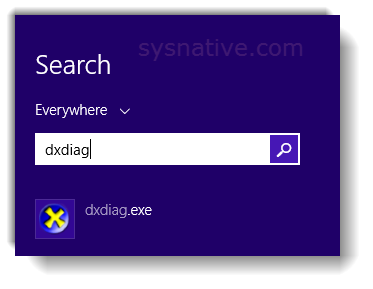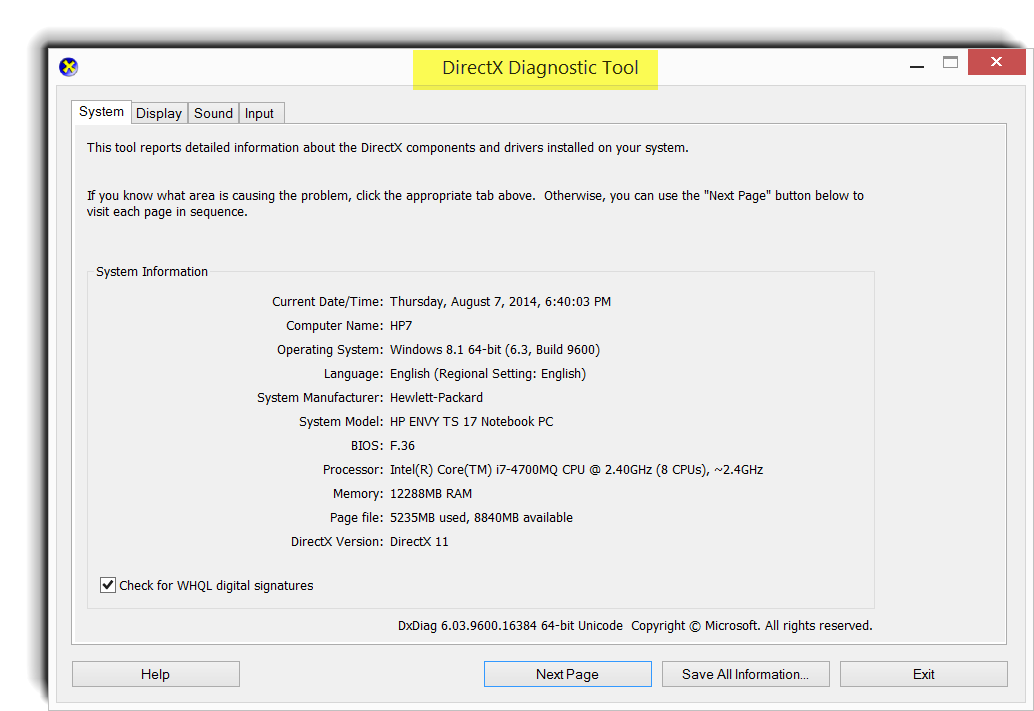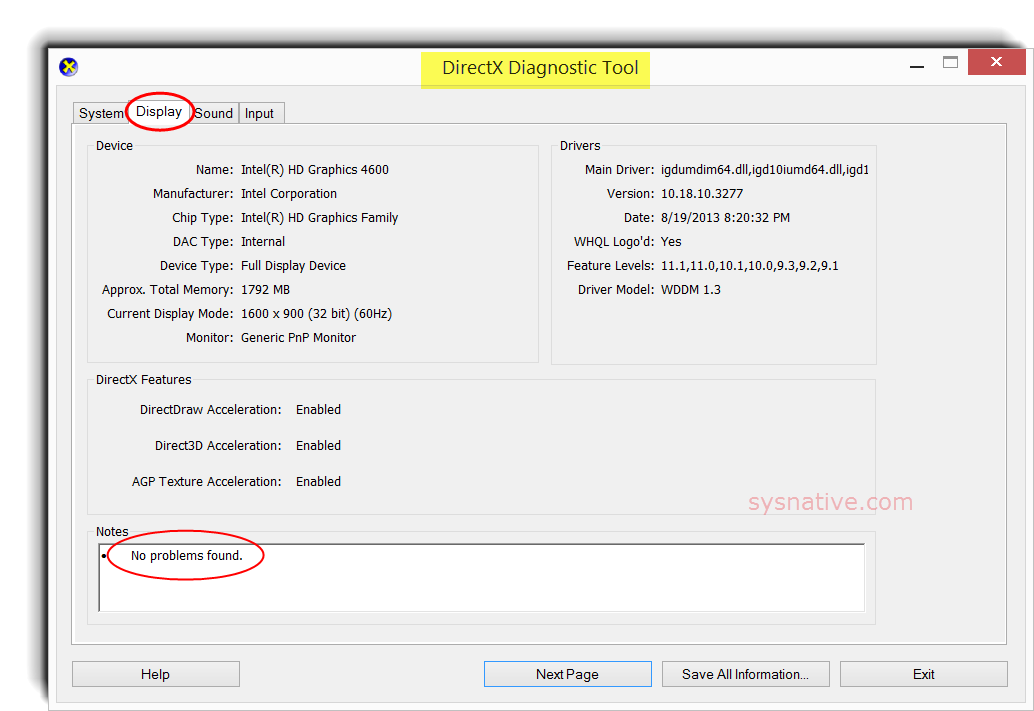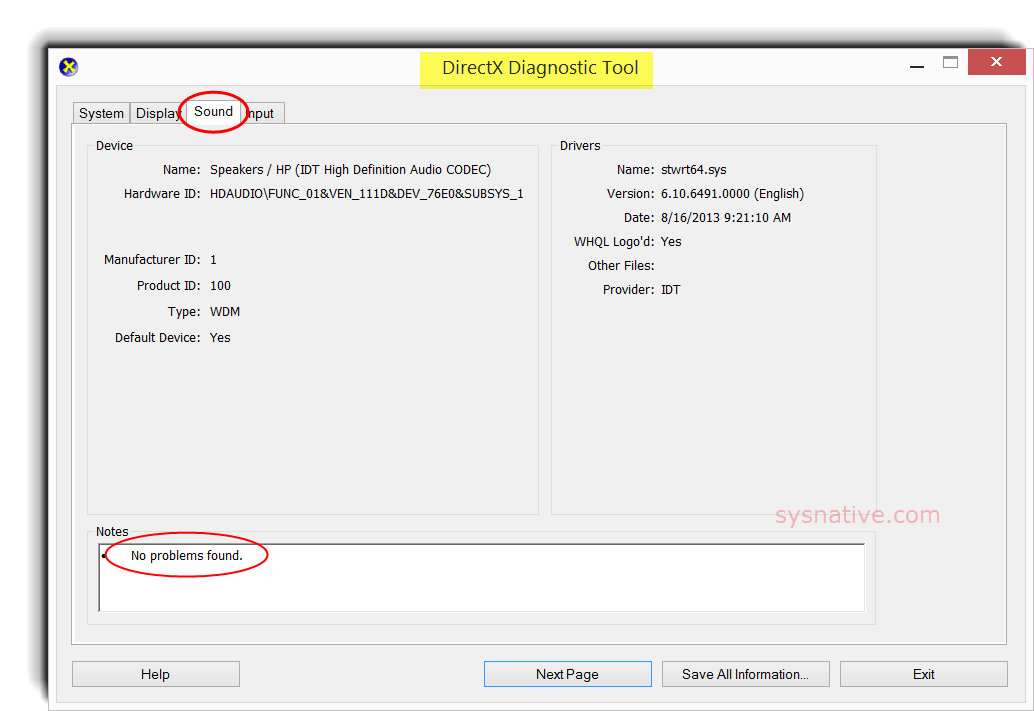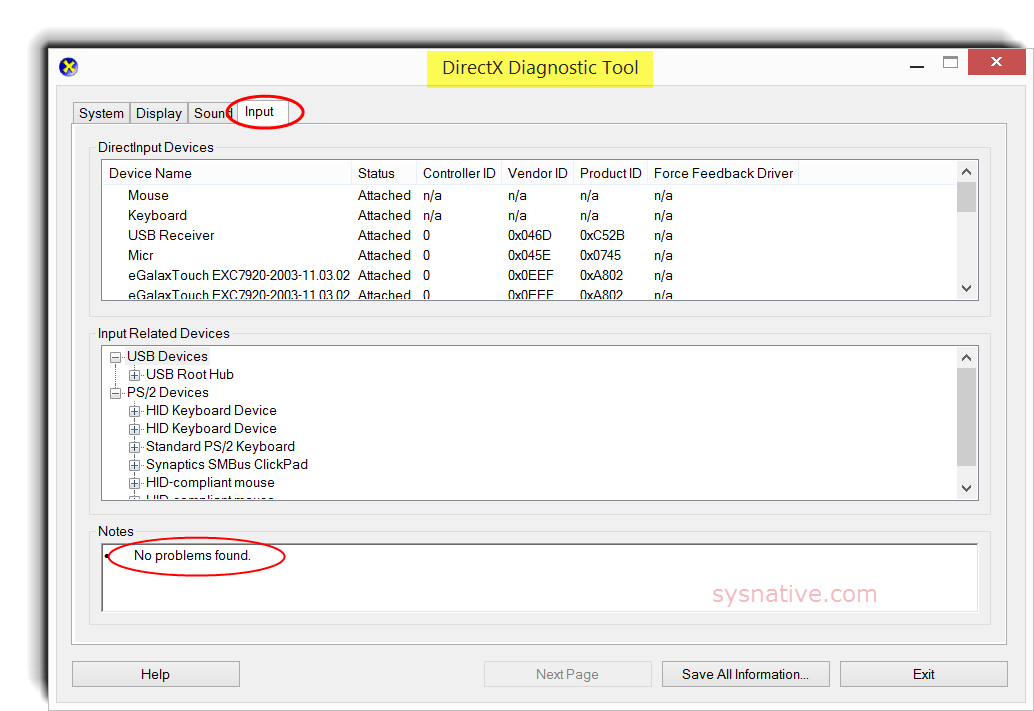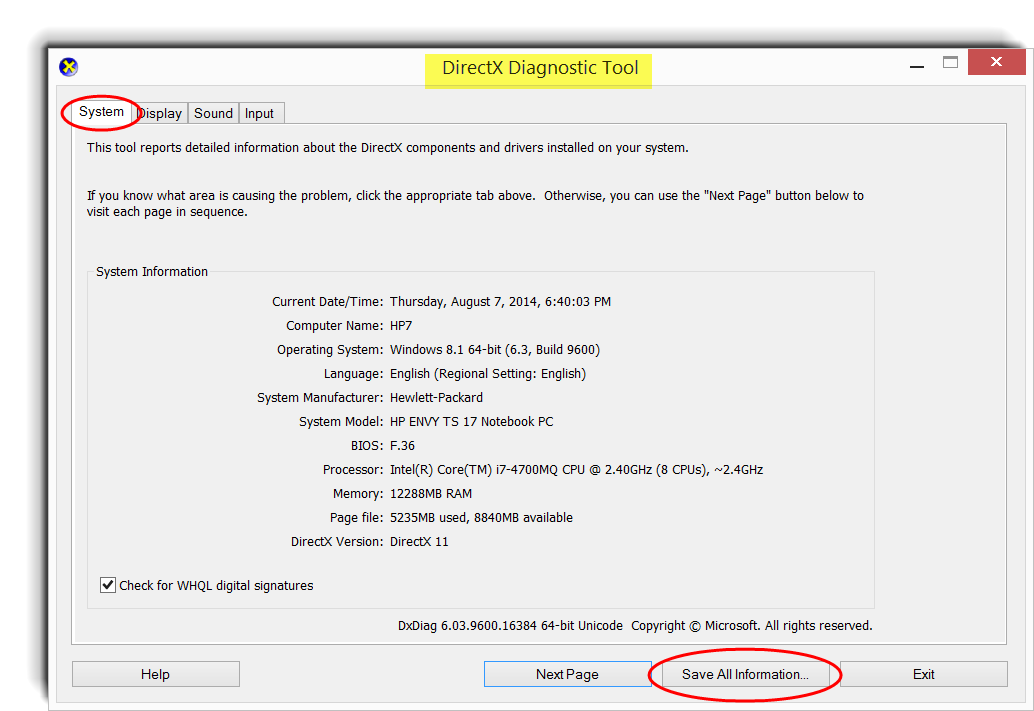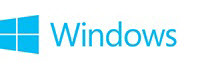

DirectX Kernel Diagnostic Tool (dxdiag)
About: DXDiag
DirectX Diagnostic Tool helps you troubleshoot issues with the DirectX suite of multimedia technologies that comes with Windows. If you're having trouble getting game animation or a movie to run properly, you should run DirectX Diagnostic Tool to try to find the source of the problem.
To run the DirectX Kernel Diagnostic Tool, follow these instructions:
Bring up a Search box and type dxdiag into it; select "dxdiag.exe" -
Go through the various tabs and see if any problems are reported.
The System tab - (click on image for full-size image) -
The Display tab -
The Sound tab -
The Input tab -
Dxdiag Report
You can generate a text or XML formatted DirectX Kernel Diagnostics report, which I find easier to read than the individual screens. I also use it for troubleshooting and informational purposes. It does contain a lot of helpful information like driver names, driver dates, hardware IDs, etc. . .
To save a copy of the DirectX Kernel Diagnostics report, click on "Save All Information" -
Output file examples:
▫ Dxdiag text file - http://www.sysnative.com/SysnativeTutorials/dxdiag/dxdiag.txt
▫ Dxdiag XML file - http://www.sysnative.com/SysnativeTutorials/dxdiag/dxdiag.xml
Additional Info from Microsoft-
▫ Run DirectX Diagnostic Tool
▫ Diagnosing basic problems with DirectX
▫ How to install the latest version of DirectX
▫ Direct-X diagnostics tool (DXDIAG) may report an unexpected value for the display adapters memory.
▫ The DirectX Diagnostics Tool incorrectly reports DirectX 11 devices as DirectX 10.1 devices on a computer that is running Windows 7 or Windows Server 2008 R2
`
Last edited: